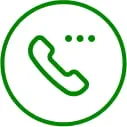In an age where our lives increasingly depend on reliable internet connectivity, there's nothing more frustrating than paying for high-speed internet only to experience sluggish performance. But before you call your service provider or upgrade your plan, there are several steps you can take to diagnose and potentially solve the issue yourself.
1. Do a proper speed test
The first step in solving any internet speed issue is proper testing. While many users immediately blame their service provider when speeds are slow, network specialists recommend running multiple tests to pinpoint the actual problem. Using your provider's speed test tools can give you the most accurate picture of your connection's performance.
For those with newer WiFi 7 routers, there's typically a dedicated app that can run these tests directly from your device. If you're using an older model, don't worry — you can access your router's web interface (commonly called a GUI) using the login information found on your router's label. This direct testing from the router itself can help determine if the issue lies with your WiFi connection or the internet service itself.
2. The router could be the issue
Your router might be the hidden culprit behind your speed issues. Take, for example, the Arris (aka Commscope) NVG 578, a common router provided to customers with plans up to one gigabit. While it's a device capable of supporting WiFi 6, It doesn't support the newer 6 GHz band, and its maximum throughput caps at 2.5 Gbps. More importantly, it only has one 2.5 Gig port, with the remaining ports limited to 1 Gig.
This is a common issue in home networking: The wrong equipment for the service speeds. It's unknowingly creating a bottleneck in their network.
When choosing a router, whether provided by your ISP or purchased separately, it's crucial to verify its physical port specifications and WiFi GHZ capability.
3. WiFi card could be obsolete or needs updated firmware
The WiFi card in your computer or laptop plays a crucial role in connection speed. The progression from WiFi 5 to 6, and now to 6E and 7, has brought significant performance improvements. Check your PC's system report for your WiFi card data and update driver firmware through Windows or manufacturer websites.
The top three WiFi cards on the market, including WiFI , are in a 2024 Tom’s Hardware article.
4. A wired ethernet connection is always better than wireless
When it comes to it, what kind of speeds are really achievable with these different technologies?
A wired connection through the ethernet will always provide the most reliable and fastest speeds, potentially even up to 10 Gbps with WiFi 7 equipment.
Wireless connections, however, vary significantly based on the WiFi generation.
While WiFi 5 and 6 typically max out around 400-500 Mbps, newer WiFi 6E and 7 technologies can achieve speeds over 1 Gbps, with WiFi 7 capable of reaching up to 4 Gbps under ideal conditions.
5. Router placement and mesh extenders
Router placement can make or break wireless performance. Exterior walls or having in the garage is often not ideal. It’s good to test each area of your house with a mobile and a speed app such as ziplyfiber.speedtestcustom.com.
If you're experiencing dead zones or weak signals in certain areas, an extender might be necessary. However, how you connect that extender matters significantly. While wireless connections are convenient, they can cut your available bandwidth in half. Whenever possible, connecting extenders via ethernet cable will provide the best performance.
6. What can I do with gig+ internet speed?
Before upgrading your internet plan, consider your actual needs.
A one-gigabit connection is sufficient for most households, easily handling multiple video streams, cloud gaming, and typical internet usage.
You’ll need faster speeds for households with over 100 connected devices, professionals working with large files, or when several high-bandwidth activities occur simultaneously.
For those considering an upgrade, several router brands consistently deliver reliable performance.
Cisco remains a trusted choice for enterprise-grade reliability, Netgear offers excellent options for residential use. Adran equipment is another solid choice for those seeking professional-grade hardware.
7. Common myths about internet speeds
Let’s clear the air on a few common internet speed myths—because not everything you’ve heard is true.
Myth: ISPs throttle your speeds during peak hours.
Reality: While some cable providers may slow speeds when networks get busy, Ziply Fiber doesn’t. Our fiber-optic network has no data caps and no throttling—ever.
Myth: Upgrading to a faster plan will fix all your speed issues.
Reality: A higher-tier plan can help, but it may not be the solution that you need. If your WiFi router can’t handle your speed—or if your router isn’t placed in an optimal location, you might still hit roadblocks. The equipment and its placement matter just as much as your plan.
8. Environmental and network factors
Speed slowdowns can happen for many reasons, some environmental, others related to how your network is built. On the environmental side, things like weather, electrical interference or even physical damage to cables can affect performance, especially for copper-based networks like DSL or cable.
Then there are network-related issues. One of the biggest is network congestion, which happens when too many users share the same bandwidth at the same time. Cable and DSL networks often rely on shared infrastructure, so your connection may slow down during peak hours when everyone in your area is online.
Another factor is data caps. Some internet service providers place limits on how much data you can use in a month. Once you reach that cap, your speeds may be throttled (intentionally slowed down) until your next billing cycle.
Fortunately, not all networks are built this way. Ziply Fiber avoids both of these common slowdowns.
9. Ziply Fiber doesn't have data caps, so you'll never face network congestion
With fiber internet, every home gets its own dedicated fiber connection, meaning your bandwidth is yours and yours alone. You're not sharing it with neighbors, so your internet speeds stay consistent, even during the busiest times of day.
You'll also never run into data caps or throttling. We believe customers should get the full speeds they pay for, without limits or slowdowns, no matter how much they stream, work or game.