Managing inbound calls is a crucial part of how an organization handles everyday business, and the process here is simple, straightforward, and fully customizable. By implementing auto-attendants, you can customize where your callers are routed based on a schedule. Whether they’re calling the phone number for a specific or trying to reach the regional office, you get to decide what happens when they call.
1. Add an Auto-Attendant
1. Click [+ Add Auto-Attendant].
2. The auto-attendant builder will open in a new window. If your browser doesn't allow pop-ups, it may ask if you want to allow this one.
3. Enter a name for this auto-attendant.
4. Click the
Add icon to select and add a new route (see the summary below). When a route is selected, the editor will slide out on the right of your window.
5. Configure the route as needed, then click Save.
6. Back on the auto-attendant builder, there is now a
Add icon next to each new route.
Click the icon to add the next route. Auto-Attendant Route Summary
| Field | Description |
|---|---|
| Schedule | Routes the caller to a call flow based on a defined schedule. |
| Menu | Plays a recording, typically the readout of the phone menu, and waits for the touch-tone input from the user to determine the next route. |
| Message | Plays a pre-recorded sound clip. |
| Group | Routes the caller to a group of users (not devices). This route also supports call queuing. |
| User | Routes the caller to a specific user's devices or the user's voicemail. The call will follow the user's call handling settings. |
| Directory | Allows the caller to dial a user in the directory using text to speech. |
| Hang Up | Ends the call. |
| Reference | Redirects the caller to another route in this auto-attendant. For example, if a call is routed to a user but the user doesn't answer, instead of ending the call there so they must call back, you could reference the Main Menu so the caller can start over. |
2. Activate an Auto-Attendant
When the auto-attendant is complete, meaning there aren't any open routes and everything is good to go, its status will be updated to "Ready to Activate." At this point, you click ![]() to activate it.
to activate it.
If a user is editing an Auto-Attendant and another user, in another browser, changes the status to Activated, the first user will no longer be able to make any changes.
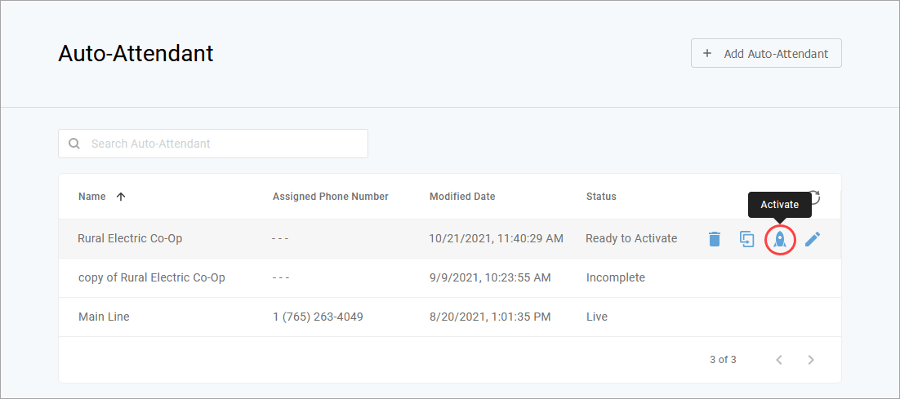
Once the auto-attendant is activated, a phone number needs to be assigned to it so calls to that number can be directed through the auto-attendant. If the auto-attendant is activated but you do not see the Assign Phone Number link or the Phone Numbers page, please contact Customer Support for assistance.
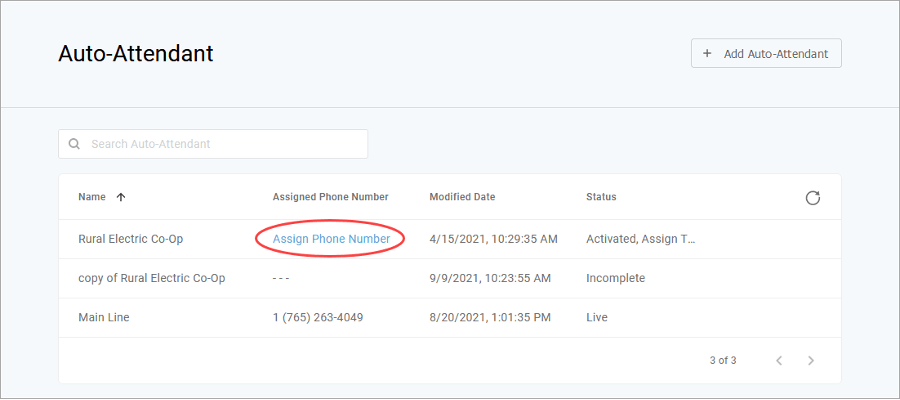
1. Click Assign Phone Number (a shortcut) or go to Business Cloud > Phone Numbers.
2. On the Phone Numbers page, locate the phone number this Auto-Attendant is for and click Edit on the right.
3. Update the Phone Number Rings To: field to the active Auto-Attendant and click [Save]. If the Auto-Attendant you're looking for isn't listed, make sure it has been activated.
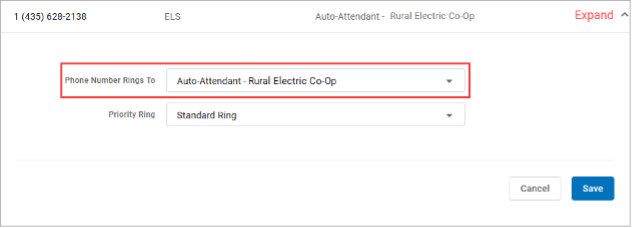
You're done!
The auto-attendant's status is updated to LIVE and it is now active on the phone number.
Managing inbound calls is a crucial part of how an organization handles everyday business. Auto-attendants enable identification, segmentation, and routing of callers to the most appropriate agent within your team. It's a simple, effective, and completely customizable tool which will significantly reduce costs and increase efficiency within any company.
Auto-attendants are easy to build and modify. The editor lays out your routes into clear columns and rows so you can see exactly what you're building and how it all fits together. Changes are saved in real time, so you won't lose any edits—even if you close the window. Incomplete auto-attendants will also be saved so they can be edited and completed later.
Managing inbound calls is a crucial part of how an organization handles everyday business. Auto-attendants enable identification, segmentation, and routing of callers to the most appropriate agent within your team. It's a simple, effective, and completely customizable tool which will significantly reduce costs and increase efficiency within any company.
Auto-attendants are easy to build and modify. The editor lays out your routes into clear columns and rows so you can see exactly what you're building and how it all fits together. Changes are saved in real time, so you won't lose any edits—even if you close the window. Incomplete auto-attendants will also be saved so they can be edited and completed later.
